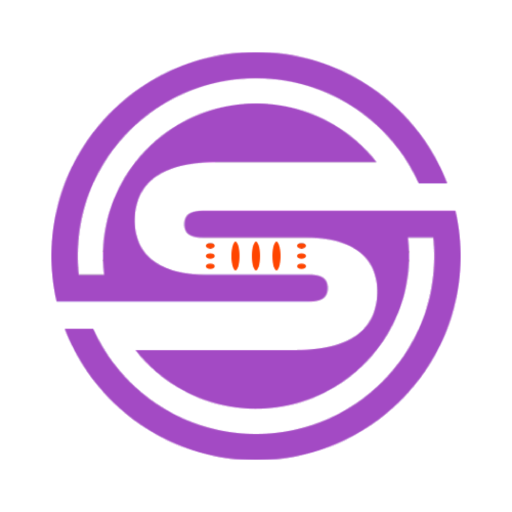Tool Information
Codeye is a sophisticated extension for the Visual Studio Code environment, offering a carved-out avenue for improving developer productivity. Functioning as an Artificial Intelligence-powered Software Engineer agent, it works to facilitate swift and efficient quality software development directly within the Visual Studio Code interface. Codeye has the inherent capability to generate comprehensive software projects, manage servers, and install developer tools. This is fueled by simple textual prompts, hence rendering ease of usage. One of its distinguished features is AI-powered code generation, which allows for effortless creation of code snippets or entire projects. It also provides automated software installation for quick set-up of developer tools and work environments. Additionally, it offers a Server Management feature to deploy and manage stack servers across various programming languages. Leaning into seamless integration, Codeye operates directly within Visual Studio Code. Users can install Codeye via the Visual Studio Code extensions tab, choose their preferred AI model under Settings > Extensions > Codeye, and provide the credentials based on the selected model. Furthermore, launching Codeye post installation can be accomplished in various ways such as through the Command Palette or Terminal.
F.A.Q (20)
Codeye is an AI-powered Software Engineer agent that serves as an extension for the Visual Studio Code Environment. It is designed to enhance developer productivity through features like AI-powered code generation, software project management, server management, and automated software installation.
Codeye enhances developer productivity by generating comprehensive software projects and providing automated installation of developer tools and work environments. It facilitates swift and efficient quality software development directly within the Visual Studio Code interface, thus saving time and effort.
The AI-powered code generation feature of Codeye enables the effortless creation of code snippets or even entire projects. This feature works based on simple textual prompts.
Codeye can set up a variety of developer work environments. It provides automated software installation for quick set-up of developer tools and environments. The specific details of which environments it can set up are not explicitly stated.
Codeye manages servers through a dedicated Server Management feature. This allows users to easily deploy and manage stack servers across multiple programming languages. Concrete details about its server management process are not specified.
Yes, Codeye can be used for the generation of entire projects. Apart from creating code snippets, it has the capability to produce comprehensive software projects.
Codeye supports multiple AI models. Users can choose their preferred AI model under Settings > Extensions > Codeye. Specific AI models were not listed, but it suggests entering credentials based on the selected models like Anthropic, Google AI Studio, or OpenAI.
You can install Codeye on Visual Studio Code by searching for Codeye in the Visual Studio Code extensions tab. Alternatively, you can visit the Visual Studio Marketplace for quick installation.
Yes, you can use Codeye directly within Visual Studio Code. In fact, it operates solely within this interface, eliminating the need for switching between different applications.
To select your preferred AI model in Codeye, navigate to Settings > Extensions > Codeye and choose your desired AI model.
You need to provide specific credentials to use Codeye depending upon the AI model selected. If you choose Anthropic, Google AI Studio, or OpenAI as your AI model, you need to enter the corresponding model's credentials.
You can launch Codeye post installation in different ways such as through the Command Palette or Terminal within Visual Studio Code.
Yes, you can access Codeye through the Command Palette. By hitting CMD + SHIFT + P, you can start a Codeye session from the Command Palette.
Yes, you can initiate Codeye through the Terminal in Visual Studio Code. Just start a Codeye session from the provided terminal profile.
Seamless integration with Visual Studio Code means that Codeye operates directly within this code editor. It eliminates the need to switch out of the Visual Studio Code interface to access all the benefits of Codeye, thus providing an uninterrupted work-flow experience.
Yes, Codeye has a feature for automated software installation. It enables quick setup of developer tools and work environments, making it easier for developers to get started with their work.
Yes, you can generate code snippets using Codeye. This is part of its AI-powered code generation feature, which simplifies the creation of code segments or even entire projects based on simple textual prompts.
Codeye has a server management feature that can deploy and manage stack servers for various programming languages. However, the exact list of supported programming languages is not specified.
Codeye does install developer tools as part of its automated software installation feature, facilitating quick setup of developer work environments. The specific tools are not listed.
Codeye is an extension for Visual Studio Code, not a separate standalone software. It is designed to operate directly within the Visual Studio Code interface.
Pros and Cons
Pros
- Improves developer productivity
- Compatible with Visual Studio Code
- Generates comprehensive software projects
- Manages servers
- Installs developer tools
- Textual prompt interface
- Automated software installation
- Server Management feature
- Seamless integration with Visual Studio
- Multiple launch methods
- Provides setup for work environments
- Effortless code snippets creation
- Facilitates swift quality software development
- Quick developer tools setup
- Deploys and manages stack servers
- Supports various programming languages
- Easily installable via extensions tab
- Operates directly within coding interface
- 10x developer productivity boost
- CLI extension included
- Transforms coding experience
- Automates project generation
- CAPTCHA input customization
- Text prompts on command
Cons
- Limited to Visual Studio Code
- Inherent learning curve
- Potential incompatibility issues
- Requires additional setup
- May produce generic code
- Potential server management issues
- Experimental tool
- not fully tested
- Potential increased resource usage
Reviews
You must be logged in to submit a review.
No reviews yet. Be the first to review!