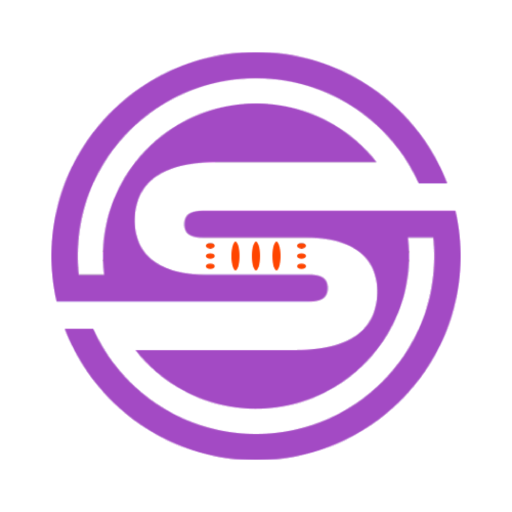Tool Information
Roboweb is an AI assistant designed for exploratory programming. It provides an optimal environment for exploratory programming by embedding OpenAI's ChatGPT in JupyterLab. The tool offers three installation options: Docker, pip, and Kubernetes. Docker is the recommended option and can be installed by running a command that will serve JupyterLab on port 8888 with a link that will be provided on the terminal. Pip installation requires setting up a virtual environment, activating it, installing the Roboweb extension and server, enabling the server extension, and running the JupyterLab. Kubernetes deployment instructions are also provided. To use Roboweb, users need to sign in or create an account which will allow them to keep track of their chats and retrieve them later. Once logged in, users should add their OpenAPI key, which is stored in their browser's local storage and never transmitted to Roboweb's servers. If an error is detected in a code cell, Roboweb will automatically offer to fix it. The tool provides a "Fix detected errors" button that provides instructions on how to fix the error. Overall, Roboweb is a practical AI assistant that supports exploratory programming and helps fix errors with ease. It works seamlessly with JupyterLab and is available through various installation options that can cater to users with different preferences.
F.A.Q (20)
Roboweb is an AI assistant for exploratory programming. It is designed with a focus on code and programming in a JupyterLab environment. Roboweb uses OpenAI's ChatGPT for support and assistance, making exploratory programming efficient and error-free.
Roboweb assists with exploratory programming by embedding OpenAI's ChatGPT in JupyterLab, creating an optimal environment for such tasks. It offers assistance in fixing code errors and aids in efficient programming practices.
ChatGPT serves as the operational AI in Roboweb. It aids in diagnosing and suggesting fixes for code errors in JupyterLab notebooks, assisting users in solving programming challenges swiftly.
Roboweb integrates with JupyterLab through a dedicated extension. Users install and enable the Roboweb extension and server, allowing Roboweb to operate within the JupyterLab environment for optimal exploratory programming.
Roboweb offers three installation options: Docker, pip, and Kubernetes. Docker is the recommended option, but users can choose the one that best suits their preferences and technical capabilities.
Docker is recommended for Roboweb installation due to its convenience and ease of use. With Docker, Roboweb can be installed by running a simple command that also serves JupyterLab on port 8888, offering a hassle-free setup process.
The pip installation of Roboweb involves setting up a virtual environment, activating it, installing the Roboweb extension and server, enabling the server extension, and running the JupyterLab.
Yes, Roboweb can be deployed on Kubernetes. Specific instructions for deployment on Kubernetes are provided on their website.
Yes, users need to sign in or create an account on Roboweb. This allows them to keep track of their chats and also retrieve them later if required.
Users need to add an OpenAPI key to use Roboweb as it enables the operational functioning of the OpenAI's ChatGPT which is the backbone AI of Roboweb.
Roboweb stores the OpenAPI key in the user's browser's local storage. It is never transmitted to Roboweb's servers, ensuring data privacy and security.
When Roboweb detects an error in a code cell, it automatically offers to fix it. It provides a 'Fix detected errors' button that when clicked, provides instructions on how to resolve the detected error.
Roboweb is operated within JupyterLab via a dedicated extension. Once logged in, users add their OpenAPI key within the settings page of the Roboweb's extension. It can be used to detect and fix coding errors within the JupyterLab environment.
Yes, Roboweb can retrieve chats for users. This is facilitated by account creation, which helps keep track of the chats and allows for retrieval later.
The 'Fix detected errors' button in Roboweb, once clicked, instructs the user on how to fix a detected error in their code, thereby assisting in error resolution.
No, Roboweb does not transmit your OpenAPI key to its servers. It is stored in the user's browser's local storage, ensuring data safety and confidentiality.
Roboweb aims to provide an ideal environment for exploratory programming. It integrates with JupyterLab and facilitates efficient debugging and error-fixing through OpenAI's ChatGPT.
Yes, Roboweb does have a user interface within JupyterLab. Upon signing in, users can access the settings and functionalities of Roboweb through its dedicated extension within JupyterLab.
Yes, to install Roboweb using Docker, Docker Desktop has to be installed on the user system. Post-installation, Roboweb can be served on JupyterLab by running a specific Docker command provided on their website.
User data, as far as the OpenAPI key is concerned, is stored in the user's browser's local storage by Roboweb. The key is never transmitted to Roboweb's servers, ensuring privacy and security of user data.
Pros and Cons
Pros
- Embedded in JupyterLab
- Optimal for exploratory programming
- Three installation options: Docker
- pip
- Kubernetes
- Recommended Docker installation option
- JupyterLab service on port 8888
- Easy sign in / create account
- Keeps track of user chats
- Retrieval of previous chats
- Secure OpenAPI key storage
- Never transmits API key
- Automatically detects code errors
- Offers 'Fix detected errors' option
- Provides error fixing guidance
- Supports user preferences
Cons
- Requires account creation
- Requires personal OpenAPI key
- Local storage of API key
- Error detection only automatic
- Limited installation options
- No multi-language support
- No offline functionality
- Inconsistent installation instructions
- Browser dependent for session data
- Limited error fixing scope
Reviews
You must be logged in to submit a review.
No reviews yet. Be the first to review!