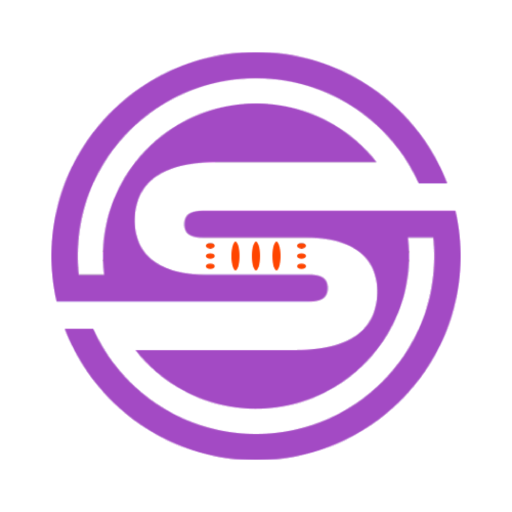Tool Information
SlideGPT is an AI-powered tool that aids in creating presentations using Google Slides add-on. It operates by using a GPT-3 machine learning model to automatically generate slides based on the user's input or topic. The tool can interact with ChatGPT AI to draft presentation outlines from user-provided prompts in a variety of languages supported by ChatGPT. SlideGPT integrates features such as providing icons and images related to the context of the provided topic, thus creating a more appealing and relevant slide. Users can further customize their presentations with various theme configurations available in the tool. SlideGPT aims to provide a simple, efficient, and user-friendly experience. Users can generate presentations quickly by merely providing a text or a response to AI and activating the tool. Furthermore, it offers unlimited usage, allowing users to develop as many presentations as they desire without any symbol or quantity constraints. Finally, the tool enables one to connect their ChatGPT API to leverage all the AI power available and is optimized to deliver ChatGPT responses as quickly as possible.
F.A.Q (20)
SlideGPT is an AI-powered tool designed to aid in creating presentations using a Google Slides add-on. It uses GPT-3 machine learning model to generate slides based on user-provided topics or inputs.
SlideGPT utilizes the GPT-3 machine learning model which is trained on diverse internet text to process user's input or topic. Based on the processed information, it generates slides, creating appealing and relevant content for the presentation.
SlideGPT supports all the languages that are supported by ChatGPT. This allows users to provide prompts in a variety of languages.
Yes, SlideGPT can interact with ChatGPT AI. This interaction aids in drafting presentation outlines from user-provided prompts.
Absolutely, SlideGPT includes icons and images that are contextually related to the topic of the presentation. This feature enhances the appeal and adds relevance to the slides created.
Yes, users can customize their presentations with various theme configurations available in SlideGPT. This helps in personalizing the look and feel of the presentations.
SlideGPT is designed for efficiently generating presentations. By simply providing a text or a response to the AI and activating the tool, users can create presentations swiftly.
No, there is no limit to the number of presentations that can be created with SlideGPT. It offers unlimited usage without any symbol or quantity constraints.
Yes, users can connect their ChatGPT API to SlideGPT. This enables the harnessing of the complete AI power available within the tool.
Yes, SlideGPT is optimized to deliver ChatGPT responses as quickly as possible to facilitate efficient slide generation.
To create presentations with SlideGPT, users need to provide text or a response to the AI. Based on the input, SlideGPT generates outlines and presentations.
The process for creating a presentation with SlideGPT involves providing a text or a response to the AI. Once it processes the input, SlideGPT automatically generates slides that fit the context of the provided topic.
SlideGPT offers various theme configurations that users can apply to personalize their presentations. The viewing options for the presentations can be easily managed with these configurations.
Yes, if you provide the prompt in any language that ChatGPT supports, SlideGPT can effectively accommodate it in the presentation creation process.
To leverage all the AI power available in SlideGPT, users need to connect their ChatGPT API to it. This process allows access to the complete scope of AI functionality present in the tool.
No, SlideGPT places no symbol or quantity limits on its usage. This allows users to create as many presentations as they want without any constraints.
To find and use the ChatGPT API key with SlideGPT, users need to register an account with OpenAI. They can generate a new API key there, copy it, and then insert it in the settings of the extension.
Users can change the theme or edit the colors of a theme in SlideGPT by clicking on 'Theme' at the top and then selecting themes from the list or uploading a new one. To edit the colors of a theme, users need to open their presentation in Google Slides, click View → Master, or Slide → Edit Master and then go to the toolbar and click on 'Colors'.
To replace or edit the images in a presentation created by SlideGPT, users need to click on the image, then click on 'Replace image and search the web', and finally find and replace the image.
To generate presentation outlines using SlideGPT, users need to provide text or an article in free form, or write a topic and instructions for the AI to create outlines for a presentation.
Pros and Cons
Pros
- Google Slides add-on
- Uses GPT-3 model
- Drafts presentation outlines
- Supports multiple languages
- Integrates context-related icons
- Integrates context-related images
- Offers customizable themes
- 1-click presentation generation
- Unlimited usage
- No symbol or quantity constraints
- Connect to ChatGPT API
- ChatGPT response optimization
- Easy and user-friendly
- Offers theme configurations
- Quick slide generation
- Appealing and relevant slides
- Multilingual support
- Potential for bulk creation
- Variety of presentation views
- Change theme on click
- Edit colors of theme
- Image replacement feature
- Google Slides theme import
- Efficient and optimized tool
- Community support available
Cons
- Google Slides dependency
- ChatGPT API connection required
- Dependent on user prompts
- Possible language limitations
- Reliant on theme configurations
- Unspecified speed optimization
- Limited image replacement options
- Dependent on user text input
Reviews
You must be logged in to submit a review.
No reviews yet. Be the first to review!