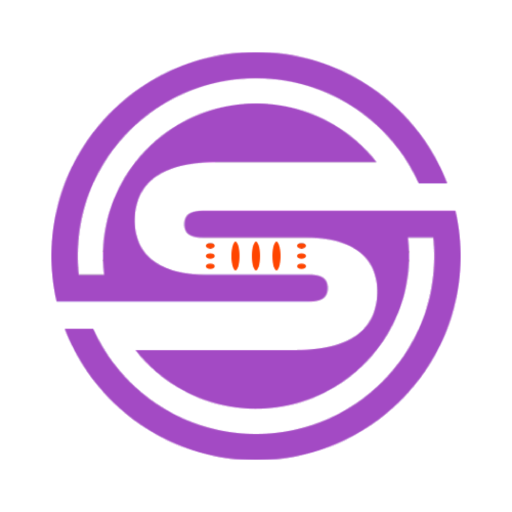Tool Information
JPT is a Chrome extension that allows users to run Python code directly within ChatGPT instead of copying and pasting code back and forth. Users can take advantage of the full power of the Python ecosystem with access to libraries such as numpy, scipy, and matplotlib. The tool uses Pyodide, a WASM-based Python interpreter, which means that code execution occurs completely within the browser. The only parties that can view code are the user and OpenAI. However, the extension still has some bugs and requires additional development before it can provide a true Jupyter Notebook experience in ChatGPT.To use JPT, users can request ChatGPT to write a hello world program in Python, and then press the "Run" button. The first run may take some time, but subsequent runs should be faster. Users can edit Python code by pressing the "Edit" button, which does not persist but is available for present use. Additionally, to import Python packages, users can use micropip, such as `micropip.install("scipy")`. JPT provides the ability to run Python code, edit Python code, view output from stdout, and view plots from matplotlib. However, JPT may freeze if an infinite loop occurs, requiring a restart of the extension. JPT does not support user input, but the developers aim to add this feature in the future, along with supporting local filesystems, exporting chats as notebooks, and reducing the extension's size.
F.A.Q (20)
JPT is a Chrome extension that allows users to run Python code directly within ChatGPT, eliminating the need for copying and pasting code back and forth. It leverages Pyodide, a WASM-based Python interpreter, for code execution within the browser. The tool provides a array of functionalities like code execution, code editing, viewing output from stdout, and viewing plots from matplotlib. It also supports several Python libraries like numpy, scipy, and matplotlib.
JPT integrates with ChatGPT by allowing users to run Python code directly within the ChatGPT interface. Users can request ChatGPT to write code, then use JPT to run it directly. This is accomplished without the need for any additional environment or interface as the execution happens within the browser.
JPT offers several features including the capability to run Python code directly within ChatGPT, edit the Python code, and view the output from stdout or plots from matplotlib. Moreover, users can import Python libraries via micropip. However, functionalities like persisting code edits, user input, and local file system support are currently not available.
JPT supports a vault of Python libraries including numpy, scipy, and matplotlib. For importing additional libraries, users can utilize micropip, for instance, `micropip.install("scipy")` can be used to import scipy.
Yes, with JPT, Python code can be run directly within ChatGPT. Users can request ChatGPT to write a Python program, and press 'Run' to execute the code. This execution takes place entirely within the browser.
To edit Python code using JPT, users can press the 'Edit' button. However, it's worth noting that the edits do not persist, i.e., they are not saved for future use but are only available during the current use.
Yes, JPT uses Pyodide, a WASM-based Python interpreter that enables code execution to occur completely within your browser. This means your Python code, once written in the ChatGPT environment, gets executed directly within the browser itself.
The 'Edit' feature in JPT can be used to modify the Python code written within ChatGPT. To do so, just press the 'Edit' button, make the necessary changes, and press 'Edit' again to save the edits for the current use. Do note that these edits are not persisted and are only saved for the current session.
The first run of a Python program in JPT may take some time because it triggers the initial setup processes such as loading the Python environment and necessary libraries in the browser. However, once this setup is completed, subsequent runs should be substantially faster.
In JPT, the role of Pyodide is significant as the backbone of the tool's functionality. Pyodide is a WASM-based Python interpreter that enables JPT to run Python code directly within the browser, ensuring code execution is contained within the user's browser and not shared with third parties, except OpenAI.
To import Python packages in JPT, users can use micropip. For instance, `micropip.install("scipy")` can be used to load the scipy package.
In case JPT freezes, likely due to an infinite loop, the recommended action is to restart the extension. Unfortunately, JPT doesn't currently have an in-built mechanism to handle such scenarios efficiently.
JPT requires a restart if an infinite loop occurs because it lacks the functionality to interrupt the execution of infinite loops. Consequently, such loops can cause it to freeze, and the extension requires a restart to resume normal operation.
The future development of JPT is aligned with several objectives. These include adding functionality for interrupting execution, providing indicators for initialization and execution, supporting user input, allowing user module support, enabling support for local filesystem, exporting chats as notebooks, and reducing the extension's size.
Known issues with JPT include freezing in case of infinite loops which necessitates restarting the extension, and currently it does not support user input during Python code execution.
The only parties that can view the code executed via JPT are the user itself and OpenAI. Since the implementation of JPT leverages WASM-based Python interpreter Pyodide, the execution of code takes place solely within the user's browser.
As of the current version, JPT does not support user input during the Python code execution. However, the feature is in the roadmap for future implementation.
JPT currently does not support local filesystems. However, supporting local filesystems is one of the features anticipated in the future developments of the tool.
At present, it is not possible to export chats as notebooks using JPT. But there are plans on the roadmap to add this feature in the future.
The process of reducing the extension size of JPT on Chrome is more of a developer-oriented task that relates to optimization of the codebase and removing unnecessary or redundant assets. The roadmap indicates that the team working on JPT intends to reduce the extension's size in the future, indicating there will be improvements in this segment.
Pros and Cons
Pros
- Runs Python in-browser
- Access to numpy
- scipy
- matplotlib
- Runs on ChatGPT
- Secure code execution
- Python code editing
- Displays stdout output
- Displays matplotlib plots
- Supports micropip
- Future support for user input
- Plans for local filesystem support
- Plans to handle infinite loops
- Planned feature for exporting chats
- Makes Python accessible from Chrome
- Plans for reducing extension size
Cons
- Limited to Chrome
- Runs slow on first execution
- Bugs present
- Infinite loop issues
- Lacks user input support
- Doesn't support local filesystems
- No export chats feature
- Possesses large extension size
- Code edits don't persist
- Lacks complete Jupyter Notebook experience
Reviews
You must be logged in to submit a review.
No reviews yet. Be the first to review!