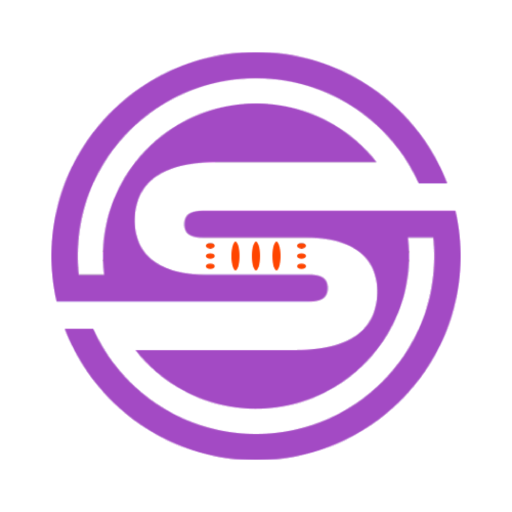Tool Information
Peek AI is a MacOS Menu Bar application that enables users to interact with multiple AI chatbots, including OpenAI's ChatGPT, Google's Bard, Pi by Inflection AI, and Perplexity AI. This tool offers a seamless and intuitive user interface, allowing users to switch between different chatbots using a dropdown menu. One notable feature of Peek AI is its emphasis on privacy, as it functions as a webview of the respective platforms, with no data passing through the application itself. Instead, it serves as an interface, ensuring that all data transmission occurs directly through the AI chatbot platforms.Peek AI eliminates the need for API keys and requires users to simply log in with their existing accounts. Additionally, the application offers a floating window that can be summoned with a keyboard shortcut and remains on top, simplifying multitasking. Users can capture screenshots of their conversations using keyboard shortcuts, saving them locally or copying them to the clipboard. The tool also features a system Menu Bar icon for easy access and supports dark mode.To install Peek AI, users need to download the latest release, move it to their application folder, and launch the app from there. From the app, users can switch between chatbots, toggle the window, and capture screenshots. Peek AI is suitable for developers, writers, students, and anyone interested in engaging with AI chatbots for various purposes, whether it's as a coding companion, idea generator for writing, homework assistance, or exploring AI capabilities.For queries, feedback, or suggestions, users can reach out to the developer on Twitter.
F.A.Q (20)
Peek AI is a MacOS Menu Bar application that enables users to interact with multiple AI chatbots, such as OpenAI's ChatGPT, Google's Bard, Pi by Inflection AI, and Perplexity AI, in one place. This tool provides a webview of these platforms and does not involve data passing through the application. Peek AI is accessible via the system Menu Bar and features a dropdown for switching between chatbots, a floating window, and screenshot capabilities, among other features.
To install Peek AI on MacOS, you need to first download the latest release. Next, you'll need to unzip the download file and move Peek to the application folder. You can then launch Peek AI from your Applications folder on MacOS.
No, Peek AI eliminates the requirement for API keys. Users need to log in using their existing accounts for the AI chatbots they wish to use. This feature simplifies the process of accessing chatbot platforms.
Key features of Peek AI include switching between different AI chatbots through a dropdown menu, taking and saving screenshots of chat conversations, a floating window that can be summoned with keyboard shortcuts and stays on top for easy multitasking, a system Menu Bar icon for quick access, dark mode support, and a privacy emphasis by directly transmitting data through the AI chatbot platforms rather than passing it through the app.
You can switch between different AI chatbots on Peek AI by clicking on the dropdown menu at the top of the app and selecting the chatbot you wish to use.
Peek AI ensures user privacy by functioning as a webview of the respective chatbot platforms. This means no data passes through the Peek AI application. All data transmission occurs directly through the AI chatbot platforms.
You can capture a screenshot of your chat conversation on Peek AI by using the ⌘+Shift+S keyboard shortcut. If you wish to copy the screenshot to your clipboard, you can use the ⌘+S keyboard shortcut.
Students can use Peek AI as a tool for homework assistance. With access to different AI chatbots, they can have an interactive platform to generate ideas, find answers, and receive help on various subjects.
Developers can use Peek AI as a coding companion. The versatile AI chatbots accessible through Peek can assist with code writing, troubleshooting, and other development tasks.
The floating window feature in Peek AI is designed for multitasking. This window can be summoned with a ⌘+J keyboard shortcut and will always stay on top of other applications. Instead of closing, using the shortcut again will toggle it off.
Writers can use Peek AI to generate and develop ideas for their writing in documents, notes, or Notion, all without switching context. The AI chatbots available in this tool can provide them with creative prompts and solutions.
Yes, Peek AI sits in your system Menu Bar for easy access. The tool incorporates a Menu Bar icon that provides immediate, hassle-free access to all its functionalities.
Yes, Peek AI supports dark mode, providing a comfortable viewing experience for users in low light environments or those who prefer dark themed interfaces.
For queries, feedback, or suggestions related to Peek AI, users can reach out to the developer through Twitter.
The available keyboard shortcuts in Peek AI include: ⌘+J to summon or toggle off the floating window, ⌘+Shift+S to capture a screenshot of the chat and save it to your local machine, and ⌘+S to copy the screenshot of your chat to your clipboard directly.
Peek AI supports multiple AI chatbots including OpenAI's ChatGPT, Google's Bard, Pi by Inflection AI, and Perplexity AI. Users can easily switch between these AI chatbots using a dropdown menu.
Yes, Peek AI is suitable for anyone interested in exploring AI capabilities. With multiple AI chatbots available in one simple interface, users can interact with and learn from different AI technologies.
Peek AI saves your screenshot captures to your local machine. You can also copy them directly to your clipboard using the respective keyboard shortcut.
The latest update to Peek AI as of their website was on June 24, 2023. Information regarding the frequency of updates is not provided on their website.
Yes, Peek AI provides a seamless user interface that syncs chatbot history across devices. That means, the history of your interactions with the AI chatbots is retained and accessible from any device, provided you log in with the same user account.
Pros and Cons
Pros
- MacOS compatibility
- Multiple chatbot access
- User-friendly interface
- Privacy assurance
- No API keys required
- Easy login with existing accounts
- Floating window feature
- Custom screenshot commands
- Local screenshot storage
- Clipboard screenshot copy
- System Menu Bar icon
- Dark mode compatible
- Easy installation process
- Chat history synchronization
- Interactive dropdown menu
- Detailed installation steps
- Applicable to various users
- Beneficial for developers
- Ideal for writers
- Assistance for students
- Easy chatbot toggle
- Direct feedback mechanism
- Keyboard shortcut availability
- Pay as you want
- Lightweight application
- Continual updates
- Allows multitasking
- Constant window reminder
- Easy choose of chatbot
- One place for all chatbots
- Seamless UI
- No middle-man data access
Cons
- Only works on MacOS
- No API support
- Multiple logins required
- Dependent on external platforms
- Limited accessibility functions
- No data storage
- No customization options
- Requires JavaScript
- Payments may be necessary
- Limited user support
Reviews
You must be logged in to submit a review.
No reviews yet. Be the first to review!