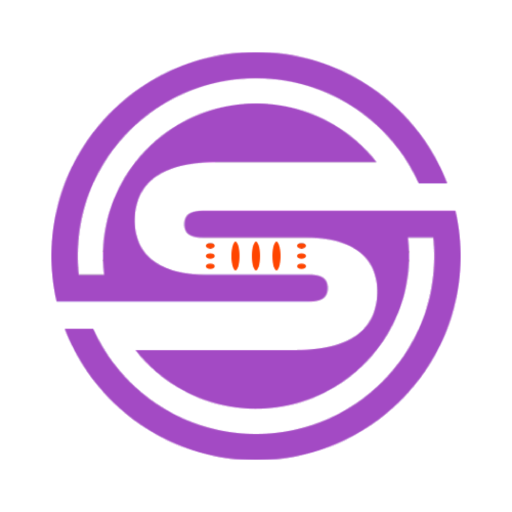Tool Information
Rubberduck is a Visual Studio Code extension designed to help developers code faster and more accurately. It uses AI to generate code, explain code, generate tests, find bugs, diagnose errors, and even create custom conversation templates. To set up, users will need to sign up for an OpenAI API key, which they can enter with the Rubberduck: Enter OpenAI API key command.The AI Chat feature allows developers to ask questions about their code and software development topics. This can be done through the command palette, editor context menu, keyboard shortcuts, or even the MacOS touch bar (if available). Rubberduck can generate code, edit code, explain code, generate tests, find bugs, diagnose errors, and more. All of these features can be accessed through the command palette, context menu, or keyboard shortcuts.Finally, users can create their own conversation templates in their .rubberduck/template folder. This allows them to craft AI chats that are specific to their conventions and use their own language. Rubberduck is a helpful tool for developers of all skill levels, allowing them to code faster and more accurately.
F.A.Q (20)
Rubberduck for Visual Studio Code is a powerful code assistant, designed to aid developers in coding swiftly and accurately. This is an extension for Visual Studio Code that leverages AI capabilities for generating code, explaining code output, generating unit tests, bug finding, diagnosing errors, and creating custom conversation templates.
Rubberduck provides many features that enhance the coding experience. It generates code, edits and explains code, generates tests, finds bugs, diagnoses errors, creates custom conversation templates and supports AI chat about software development topics. All these features can be accessed through command palette, context menu, or keyboard shortcuts.
To set up Rubberduck in Visual Studio Code, you need to acquire an OpenAI API key by signing up on OpenAI's platform. Afterward, enter the API key using the 'Rubberduck: Enter OpenAI API key' command in Visual Studio Code.
The OpenAI API key serves as a token to authenticate requests between Rubberduck and OpenAI's GPT-3 service, which powers the advanced AI capabilities of Rubberduck. It is essential for utilizing the features of Rubberduck such as generating code, explaining code, generating tests, diagnosing errors, and more.
The AI Chat feature in Rubberduck can be accessed in several ways: through the command palette, editor context menu, keyboard shortcuts, or the MacOS touch bar. By using this feature, developers can ask questions about their code and software development topics, getting answers directly in their coding environment.
Yes, Rubberduck can generate code on your behalf. You can initiate code generation by running the 'Rubberduck: Generate Code' command from the command palette, or by using the corresponding keyboard shortcut. You can give instructions in the new conversation thread in Rubberduck's sidebar panel, and the code is generated based on your description.
Rubberduck generates unit tests for your selected code. By using the 'Generate Unit Test' command, you can choose a specific piece of code for which you want to create a test case. The generated test case appears in a new editor tab and can be further refined in the conversation panel.
Rubberduck is equipped with a 'Find Bugs' feature that identifies potential defects in your code. You simply select the code you'd like to check for bugs and invoke the 'Find Bugs' command. Rubberduck will display a list of potential bugs in the chat window.
Rubberduck's error diagnosing features enable it to identify error causes and suggest fixes faster. This works by selecting a piece of code containing errors, invoking the 'Diagnose Errors' command, and then a potential solution will be shown in the chat window.
Rubberduck enables creation of custom conversation templates that align with your coding conventions and language. You can add templates by creating .rdt.md files in the .rubberduck/template folder in your workspace. For custom chats, you can use the 'Rubberduck: Start Custom Chat' command.
The 'Rubberduck: Enter OpenAI API key command' is used to input your OpenAI API key into Rubberduck. This API key is necessary for authenticating requests with OpenAI's GPT-3 service, which powers Rubberduck's AI capabilities.
Rubberduck can assist in editing code by generating a diff view upon validation of changes. You can highlight the code you want to modify, invoke the 'Edit Code' command, and Rubberduck will provide a suggested edit. Once you're content with the changes, you can apply them using the 'Apply' button.
Yes, Rubberduck can explain the selected code in your editor. You can run the 'Rubberduck: Explain Code' command or select the 'Explain Code' entry in the editor context menu. The explanation is then displayed in the Rubberduck sidebar.panel.
Rubberduck's 'Diagnose Errors' feature helps detect error causes and suggests potential fixes. Start by selecting the error-containing code, run the 'Rubberduck: Diagnose Errors' command, and the potential solutions will be displayed in the chat window.
Rubberduck is language-agnostic. It is designed to provide a wide range of support for differing programming languages, increasing its versatility and utility for developers of all backgrounds.
The 'Start Chat' command in Rubberduck initiates a new chat conversation about your code and related software development topics. You can start a chat using command palette, editor context menu, keyboard shortcut, or the MacOS touch bar. This feature provides a convenient way to interact with the AI while coding.
Custom conversations in Rubberduck refer to AI chats that are specifically crafted to reflect personal conventions and language preferences. This is part of the tool's effort to create a personalised coding assistant.
No, you don't need to know a specific language to use Rubberduck's templates. You simply need to provide your instructions and the AI will correspond with the code. It's designed to follow the instructions and specifications that you provide.
Rubberduck is an AI and, while it is designed to provide accurate and helpful responses, it's possible for some outputs to contain inaccuracies. Therefore, developers are advised to not place absolute trust in the answers but use them as guidance and always validate the appropriateness of the generated code or advice.
There are several ways to maximise utility from Rubberduck while coding. For instance, it is beneficial to be specific with requests for code changes, and provide context such as the relevant programming language. Also, use different chat threads for different topics as this boosts accuracy of Rubberduck's responses, but do not trust the AI's responses blindly.
Pros and Cons
Pros
- Generates code
- Edits code
- Explains code
- Generates tests
- Finds bugs
- Diagnoses errors
- Creates custom conversations
- Command palette access
- Context menu access
- Keyboard shortcuts
- MacOS touch bar feature
- Specific convention supports
- Self-language usage
- Visual Studio Code's extension
- Code generation from description
- Diff view generation
- Code change instruction
- Specific code explanation
- Unit test generation
- Specific code potential bug check
- Error cause identification
- Compiler and linter errors fix
- Error solution through chat
- Custom response creation
- Conversational threads for different topics
- Syntax highlighting supporting VSCode colors
- Specific outcome description
- Programming language context inclusion
- Inaccuracy warning for detailed conversations
- Code snippet selection for diagnosis
- Code-specific conversation accuracy
- Resource links provided
- Project details visibility
- Download extension support
- Easy setup
- Supports all skill levels
- Continuous updates
- Working with Universal
- Sharing option available
- Code error identification
- Can provide error fixes
- Goal-oriented suggestions
- Supports multiple categories
- Works with iOS
- Available on Visual Studio Marketplace
- Custom template generation
- Robust documentation
- Versatile tool
Cons
- May conflict with themes
- No syntax highlighting
- Conversations may be inaccurate
- Relies heavily on selection
- No auto code application
- Non-intuitive custom templates
- No predefined templates
- No active pull requests
- Doesn't work offline
Reviews
You must be logged in to submit a review.
No reviews yet. Be the first to review!