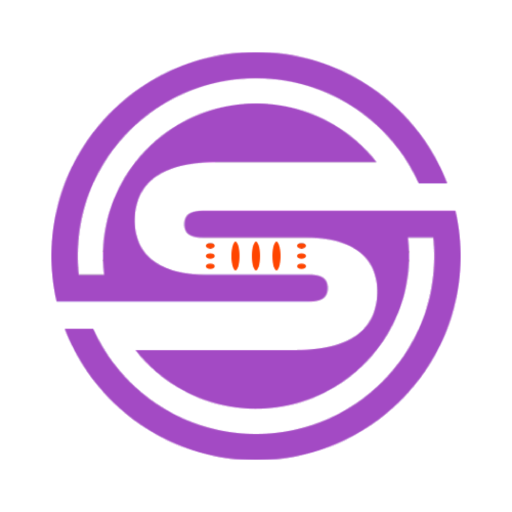Tool Information
UI Sketcher is an extension for Visual Studio Code that utilizes the capabilities of GPT-4 Vision to transform user interface (UI) sketches into code. Once installed, users can draw their UI on an integrated drawing board, and generate code by clicking 'Make Real'. The code is placed where the user's cursor is located in the open text file. The tool aims to offer a straightforward and time-saving way to convert UI concepts into functional code. It also allows iteration through a live preview URL, providing a real-time view of the generated user interface. Though the product hasn't been tested thoroughly across many stacks, it has shown excellent compatibility with Tailwind and Svelte. The extension also offers custom settings to tailor the generated code to the project's needs, with considerations for project packages, custom instructions, preview URL and maximum token generation. The UI Sketcher is built to handle the OpenAI API token securely, stored in a secret store managed by VSCode, ensuring user data privacy and protection.
F.A.Q (19)
UI Sketcher is an extension for Visual Studio Code that uses GPT-4 Vision to convert user interface sketches into code. Users can draw their UI designs on an integrated drawing board and generate code with the 'Make Real' feature.
UI Sketcher uses the capabilities of GPT-4 Vision to interpret hand-drawn user interface designs. Once the design is finalized, the user can click the 'Make Real' button to generate the corresponding code.
To generate code using UI Sketcher, users need to open a text file, set their cursor at the point where they wish the code to be generated, open the drawing board, sketch their desired UI, and click 'Make Real'. This will generate the relevant code which will be placed wherever the user's cursor is located in the open text file.
The 'Make Real' button in UI Sketcher is the trigger for converting the drawn user interface sketch into code. After a user sketches out their UI on the inbuilt drawing board, they click this button to create the equivalent code.
UI Sketcher provides a real-time view of the generated user interface by providing a live preview URL. Users can iterate through this URL to see their drafted UI in real-time as they modify it in the sketcher.
UI Sketcher has shown excellent compatibility with Tailwind and Svelte. While it hasn't been tested across many stacks, it has performed exceptionally well with these two.
UI Sketcher offers several custom settings to specifically tailor the generated code to a project's needs. These include project package considerations, the ability for custom instructions, setting a preview URL, and setting maximum token generation.
UI Sketcher tailors the generated code to the project's needs through its custom settings feature. It takes into account details like project packages, custom instructions, preview URL, and maximum token generation to generate code that suits the individual needs of the project.
In UI Sketcher, the settings for project packages, custom instructions, preview URL, and maximum token generation offer key customization options. With these, the extension can generate code that considers the packages used in the project, includes specific instructions, provides a URL for real-time preview, and adjusts the amount of token generation.
UI Sketcher handles the OpenAI API token securely by storing it in a secret store managed by VSCode. The token is never shared with third parties ensuring high levels of security.
UI Sketcher ensures user data privacy and protection by securely managing the OpenAI API token. This token is stored in a secret store managed by VSCode, and isn't shared with anyone else.
To install the UI Sketcher extension for Visual Studio Code, users need to visit the Visual Studio marketplace. Once installed, users should run the command UI Sketcher: Set OpenAI API Token to store their token securely in a VSCode managed secret store.
Yes, you can see a live preview of the code you've drawn with the UI Sketcher. After you click 'Make Real' to generate the code, you may use a preview URL to view the live representation of your sketch.
To set up the OpenAI API token with UI Sketcher, once the extension has been installed, run the command 'UI Sketcher: Set OpenAI API Token'. This will store your token securely in a secret store handled by VSCode.
In UI Sketcher, the 'Make Real' command is the trigger for transforming the UI sketch into code. After drawing their UI, users click on 'Make Real' to automatically generate code for the sketch.
With UI Sketcher, users can create any kind of user interface sketches that can be converted into code. The exact types of interfaces are not limited by the tool but are instead dependent on the user's design and use of the integrated drawing board.
UI Sketcher returns the generated code in the format of the tailored tech stack of the project which includes excellent compatibility with Tailwind and Svelte. The exact output format can be customized according to the user's needs.
Yes, you can configure UI Sketcher to fit the specific needs of your project. It offers several settings that can tailor the generated code to your project's needs, including the consideration of project packages, the ability to include custom instructions, setting a preview URL, and determining the maximum number of tokens to generate.
It's not explicitly stated what happens if UI Sketcher doesn't support your tech stack. However, it has been tested and works well with Tailwind and Svelte. General application efficiency may depend on the compatibility with other tech stacks.
Pros and Cons
Pros
- Integrates with Visual Studio Code
- Transforms UI sketches to code
- Integrated drawing board
- Generates code where cursor located
- Real-time preview of UI
- Compatible with Tailwind and Svelte
- Custom settings for generated code
- Project packages consideration
- Custom instructions consideration
- Consideration for maximum token generation
- Data privacy and protection
- Interactive UI prototyping
- Ensures functional coding
- Time-saving UI coding process
- Allows iteration through preview URL
- Excellent stack compatibility
- Handles API token securely
- Straightforward UI to code conversion
- Stored in VSCode secret store
Cons
- Limited stack compatibility
- Slow first-time load
- Requires Visual Studio Code
- Limited to Tailwind and Svelte
- Potentially heavy dependence on settings
- Weak on extensive iteration
- Limited custom instructions
- Limited tokens for code generation
- Lack of extensive testing
Reviews
You must be logged in to submit a review.
No reviews yet. Be the first to review!